You can find the cost of a stay at a particular property by first doing a search on BlackBook. Once you’ve entered the dates of your stay, the rates for each property will be displayed along with available room types.
For Desktop
- Enter your desired location
- Select your check-in and check-out dates
- Select the number of rooms you require for your stay
- Enter the number of adults and children for each room
- Click the “Submit” button to begin a search
- You will arrive at the search listing page


Here you will find various properties available for booking at the desired location.
Along with each property, you will find the lowest price for rooms available at each property. You may click on a property to find out more about the different options and costs available for booking.


For App
Similar functionality exists on the our app, so the same instructions apply here.


Yes, you can. Start by entering your search keywords (e.g. destination name). Once you have your search results, limit your results by price using the price filter option on the left column filter menu.
For Desktop
- Use the search filter on the left column and locate the price slider
- Adjust the price slider to set a lower and highest price that you are looking for
- After a few seconds, the search results will refresh, show only results within the price limit
- You may repeat these steps to search for different price ranges

For App
- Click on the Sort & Filter button at the bottom right of the screen, this will open the search filter options
- In the search filter options, adjust the price slider to set a lower and highest price that you are looking for
- Click on the done text button at the top right corner of the screen.
- After a few seconds, the search results will refresh, show only results within the price limit
- You may repeat these steps to search for different price ranges

Yes, you can.
When entering your search destination, enter the number of adults and children that require accommodation. You may also select the number of rooms you may need. This will limit the search results to show only properties that can accommodate the size of your family.
Begin your search on the desktop or app homepage
- Enter your desired location
- Select your check-in and check-out dates
- Select the number of rooms you require for your stay
- Enter the number of adults and children for each room
- Click the “Submit” button to begin a search
- You will arrive at the search listing page
Do note that you may only book up to a maximum of 4 rooms.
For Desktop

For App

Our search allows you to apply certain filters to limit the results to your specific needs. Facilities such as swimming pools and gyms are listed under our Amenities filter.
After you’ve entered your search destination and received your initial search result, you can select your requirements from the list of facilities from the amenities filter option on the filter column on the left. You can select more than one option. This will limit the search to show only properties that have listed those facilities in their information.
Begin your search on the app homepage
- Enter your desired location
- Select your check-in and check-out dates
- Select the number of rooms you require for your stay
- Enter the number of adults and children for each room
- Click the “Submit” button to begin a search
- You will arrive at the search listing page
For Desktop
- Use the search filter on the left column and locate the price slider
- Locate the Amenities section and select one or more amenities that you require for your stay
- After a few seconds, the search results will refresh, show only results within the price limit
- You may repeat these steps to search for different price ranges
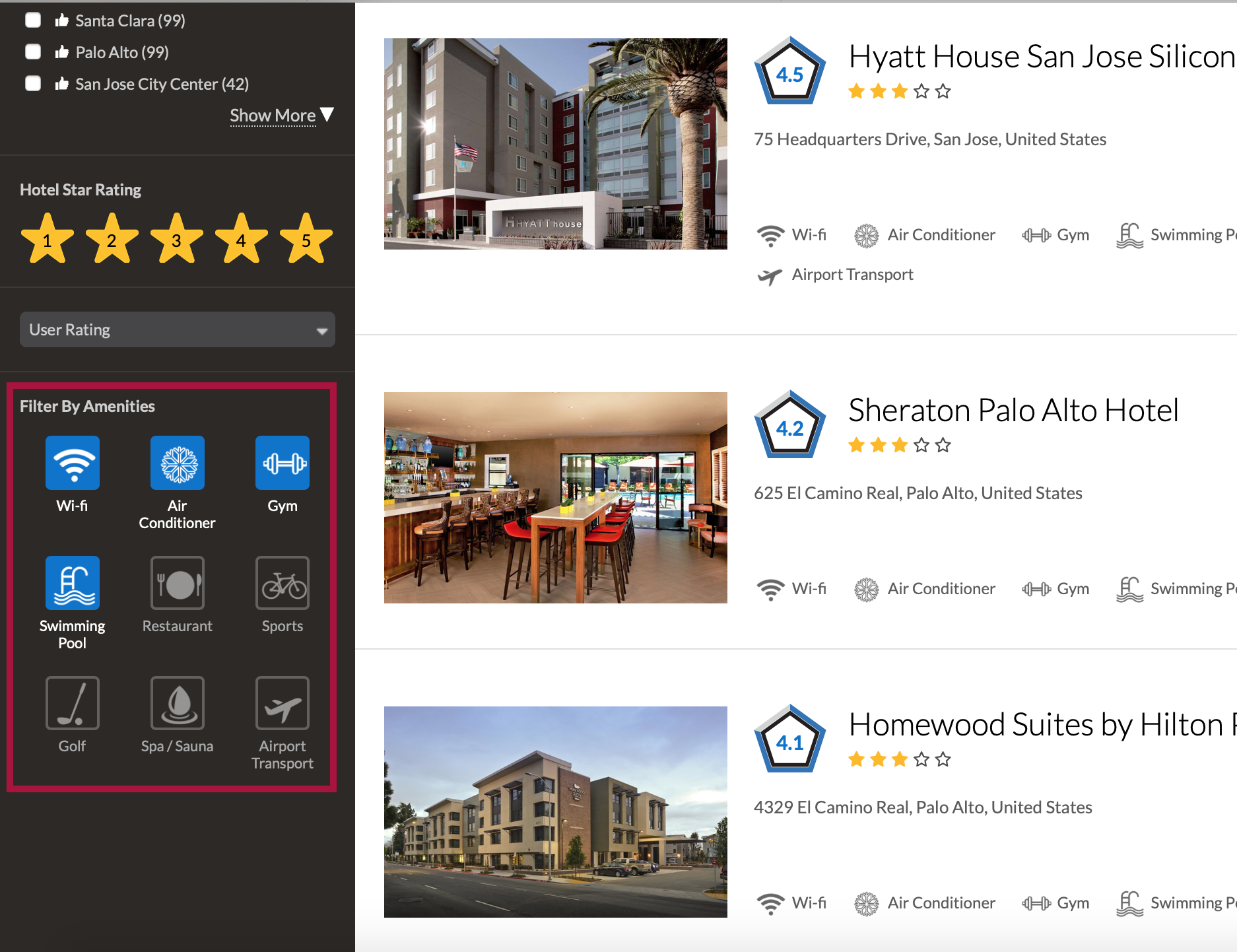
For App
- Click on the Sort & Filter button at the bottom right of the screen, this will open the search filter options
- In the search filter options, locate the Amenities section by scrolling to the bottom of the filters section and select one or more amenities that you require for your stay
- Click on the done text button at the top right corner of the screen.
- After a few seconds, the search results will refresh, show only results within the price limit
- You may repeat these steps to search for different price ranges

Yes, you can. For the best experience on a mobile phone/device, we recommend you download the BlackBook App:
For Apple iOS Phones/Device:
Click here.
For Android Phones/Devices:
Click here.
Begin your search on the app homepage:
- Enter your desired location
- Select your check-in and check-out dates
- Select the number of rooms you require for your stay
- Enter the number of adults and children for each room
- Click the “Submit” button to begin a search
- You will arrive at the search listing page

Here you will find various properties available for booking at the desired location
Along with each property, you will find the lowest price for rooms available at each property.
You may click on a property to find out more about the different options and costs available for booking.

Yes, you can. For the best experience on a mobile phone/device, we strongly recommend you download the BlackBook App:
For Apple iOS Phones/Device:
Click here.
For Android Phones/Devices:
Click here.
Begin your search on the app homepage
- Enter your desired location
- Select your check-in and check-out dates
- Select the number of rooms you require for your stay
- Enter the number of adults and children for each room
- Click the “Submit” button to begin a search
- You will arrive at the search listing page

Here you will find various properties available for booking at the desired location
Along with each property, you will find the lowest price for rooms available at each property.
You may click on a property to find out more about the different options and costs available for booking.

No, you won’t need an account to search for hotels on BlackBook.
However, an account will be required if you would like to:
- Make a booking
- Manage your bookings
- Create a Trip using myBlackBook
- Bookmark a hotel/room for later reference
- Earn BB coins (points) for BlackBook’s BBonus rewards program
- Redeem BB coins (points) when making bookings on BlackBook
In addition, you will need to verify your registered email address in order to:
- Convert BB coins (points) to cash [to be credited to a credit card on file]
Yes, you can. Our search allows you to apply certain filters to limit the results to your specific needs. To view only hotels with a certain star rating, you can adjust the Star rating filter to limit your search results.
After you’ve entered your search destination and received your initial search result, you can select your requirements from the list of facilities from the amenities filter option on the filter column on the left. You can select more than one option. This will limit the search to show only properties that have listed those facilities in their information.
Begin your search on the desktop or app homepage
- Enter your desired location
- Select your check-in and check-out dates
- Select the number of rooms you require for your stay
- Enter the number of adults and children for each room
- Click the “Submit” button to begin a search
- You will arrive at the search listing page
For Desktop
- Use the search filter on the left column and locate the Star rating filter
- By default, all star rating (1 to 5) will be displayed in a search
- Deselect one or more of the star ratings to exclude that star rating from your results (i.e. if you do not want 1 star hotels, deselect the 1-star icon)
- After a few seconds, the search results will refresh, show only results with the desired hotel star rating
- You may repeat these steps to search for different star ratings

For App
- Click on the Sort & Filter button at the bottom right of the screen, this will open the search filter options
- In the search filter options, locate the Star rating filter
- Deselect one or more of the star ratings to exclude that star rating from your results (i.e. if you do not want 1 star hotels, deselect the 1-star icon)
- Click on the done text button at the top right corner of the screen.
- After a few seconds, the search results will refresh, show only results within the price limit
- You may repeat these steps to search for different star ratings

Unfortunately, we do not have the ability to search for specific dates for just a single property. It may be something we may implement at a later date. We will update this question when we have updates.
All hotels in hotels in our system allow you to redeem your points (BB coins).
In fact, our B-Bonus rewards program allows you (a) pay entirely with points (if you have sufficient in your account) or (b) use your points and cash together for discounts.
You can search for hotels and have their price displayed in either cash or in points.
You must first be logged in to your account in order to see this feature.
Begin your search on the desktop or app homepage
- Enter your desired location
- Select your check-in and check-out dates
- Select the number of rooms you require for your stay
- Enter the number of adults and children for each room
- You can choose to either display prices in cash or BB Coins (you will need to be logged in)
- Click the “Submit” button to begin a search
- You will arrive at the search listing page
For Desktop


For App

We offer a variety of ways to narrow down your hotel search by selecting and changing various filters.
We offer filters options such as hotel star rating, price, user rating, neighbourhood, hotel amenities.
After you’ve entered your search destination and received your initial search result, you can select your requirements from the list of facilities from the amenities filter option on the filter column on the left. You can select more than one option. This will limit the search to show only properties that have listed those facilities in their information.
For Desktop
You can find the search filters on the desktop website at the left column:

For App
You can find the search filters in the mobile by tapping on the filters button at the bottom right:

Our search has a time limit of 15 minutes. This is put in place as a requirement by our hotel suppliers, set as the time between making a search until the point where a booking is made.

In the situation where 15 minutes has elapsed, the ability to book hotels will be suspended. In order to make a booking, our suppliers require that a new search be made. This will reset the 15-minute time limit and refresh the prices and availability of the hotels. 
For hotels that you have booked through BlackBook, you will find the hotel’s contact information in your booking confirmation email.
For hotels that you may be interested in booking, you may contact them directly via their website, their official email or telephone number.
